Subtitle settings are available in the AirParrot 3 Settings. Click the Settings gear, choose Preferences and select the "Media Streaming" tab. There are three options for subtitles: Off, On, and Device Default. Because subtitles work differently on different devices, we've outlined the differences in behavior by the device.
Note:
These scenarios assume the desired language is available as a subtitle track.
Make note of the selected option in Settings > Video and Audio > Subtitle Language on the Apple TV.
Off - Subtitles will never be automatically displayed on the Apple TV.
Auto - If the Apple TV's "Subtitle Language" is set to "Auto", subtitles will not automatically appear. If the Apple TV's"Subtitle Language" is not the language selected in AirParrot 3, AirParrot 3 will override with its default subtitle language.
Device Default - If the Apple TV's "Subtitle Language" matches the language selected in AirParrot 3, subtitles will automatically display in that language.
Off - Subtitles will never be displayed on the Chromecast.
On - Subtitles will be automatically shown on the Chromecast in the language selected in AirParrot 3.
Device Default - Subtitles will be automatically shown on the Chromecast in the default language of the Chromecast.