AirParrot 3 can be used as a menu bar application, which appears at the bottom right of the screen near your clock.
If you have a lot of menu bar applications open, it is possible that the icon may have been hidden due to space. Try clicking the "expand" arrow in this menu to show more icons.
We've created a guide for setting up and using AirParrot for the first time. The guide includes photographs and step-by-step instructions. You can find the guide here.
If you are seeing an error message or AirParrot 3 is crashing on your PC when launching then there may be an issue with that particular installation. We recommend a full manual uninstall/reinstall to ensure nothing is corrupted with the installation.
There will be a folder called AirParrot 3 in your Program Files that you can delete. There may also be an AirParrot 3 folder inside your C:\ProgramData folder that we will want to remove. Also, in your user's AppData\Local folder, there is another AirParrot 3 folder that we will want to remove. One quick way to do this is to type %appdata% into the location bar, this will take you to your AppData\Roaming folder, navigate up one level, and then look in the Local folder for this.
Finally, we will want to remove any registry entries associated with AirParrot. Press the Windows key and type Regedit to open the registry editor. Along the left side of this window, you can navigate the registry. Look for HKEY_CURRENT_USER\Software\Squirrels\AirParrot 3, and delete that folder as well.
Once you have finished all of this, give your computer a restart, then download a fresh copy of the AirParrot installer and give this another try!