Delays in communication can lead to choppy mirroring or dropped connections. When you are able to make the connection, but have trouble staying connected or maintaining smooth movement, communication will be a factor. Typically this symptom is caused by latency, dropped packets, or interference on your Wi-Fi network. Below are recommendations we have found to be helpful when experiencing lag and/or choppiness when using AirParrot 3.
Network Hardware
- When possible, use an 802.11n router.
- Try changing the Wi-Fi channel on your access point and disabling the 5Ghz band.
These are common causes of interference in areas with multiple access points in close proximity.
Signal Strength
- Temporarily connecting your AppleTV and computer via ethernet cables to eliminate the wireless network being the root cause of this issue.
- If you can't use ethernet, try decreasing the distance between your computer, router, and AppleTV (avoiding doors and walls when possible).
AirParrot Settings
If you try these without a result, it's possible that your computer is having trouble keeping up with the encoding side of things.
- Try adjusting the Maximum Frame Rate to a lower setting and/or enable the Force 720p resolution settings in AirParrot's mirroring preferences.