This is expected behavior with macOS 10.15 and newer. AirParrot must have permission to capture your screen for the purpose of mirroring to the Apple TV. Nothing is actually being recorded in this case, but we do need this access granted in order to function normally.
When attempting to connect AirParrot after updating to OS X 10.15 and newer you may be presented with a prompt like the one below:
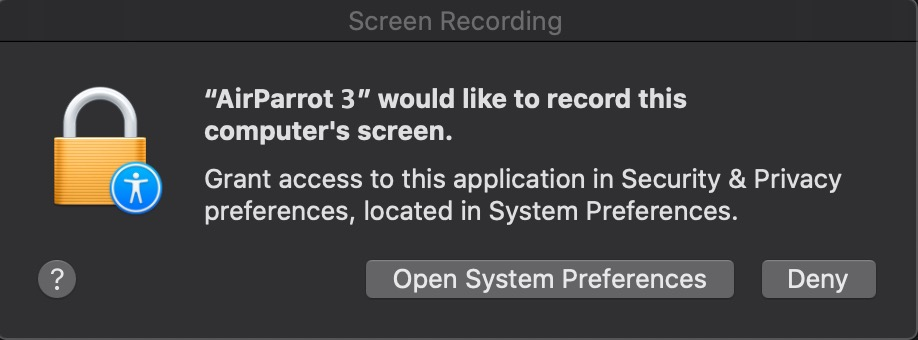
You may click on the Open System Preferences button, or you may open the Preferences manually. If doing this manually you will want to look in the Security and Privacy section, under the Privacy tab. Select the Screen Recording option from the left side of the window. If clicking the Open System Preferences button in this prompt, you will automatically be taken to the Security & Privacy menu.
Ensure that the checkbox next to AirParrot is selected, and that's it! You can now screen mirror with AirParrot from OS X 10.15 and newer.