In order to remove AirParrot 3 from your Mac, you will first want to remove the drivers. To do this, follow the steps below.
Note:
If you have removed AirParrot 3 from the Mac and the drivers are still installed, you will need to re-download and install AirParrot 3 on the Mac again to access the Preferences menu. You can download AirParrot 3 here.
Step 1
Click on the gear icon in your AirParrot 3 menu.
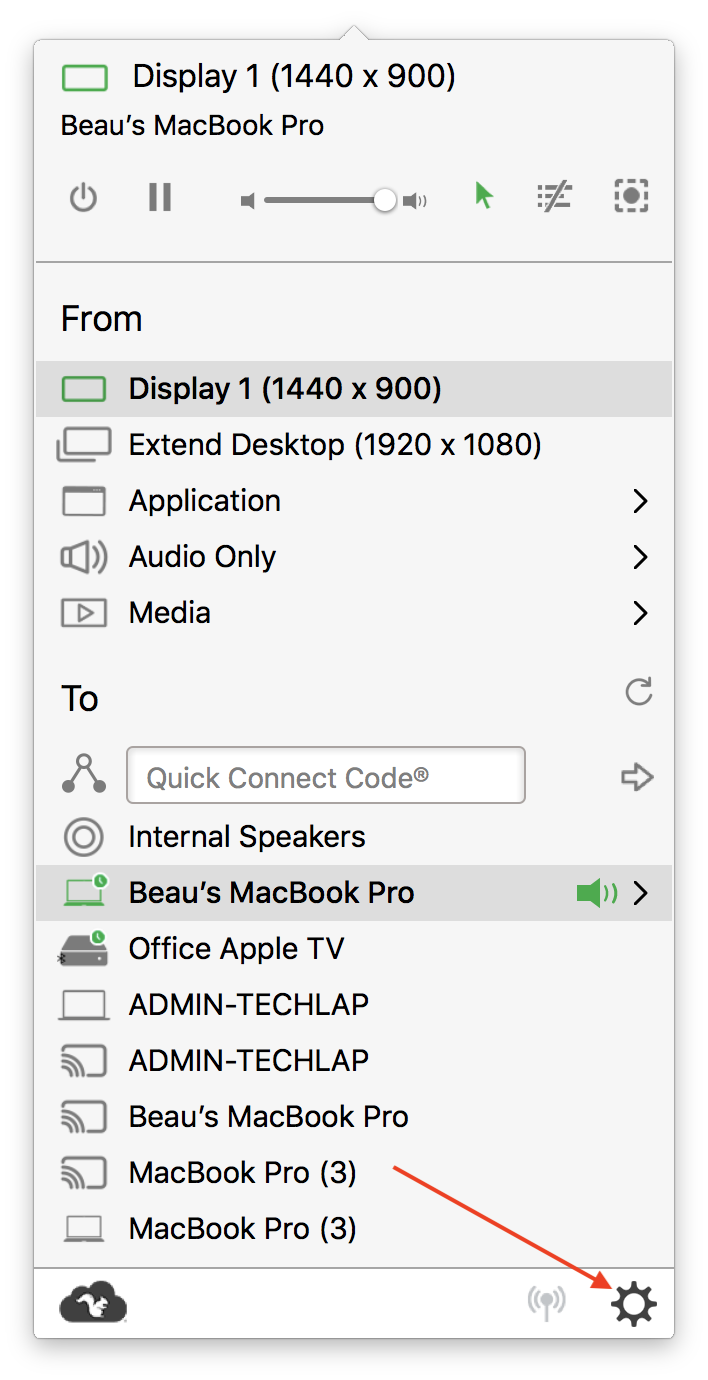
Step 2
Select preferences from this menu
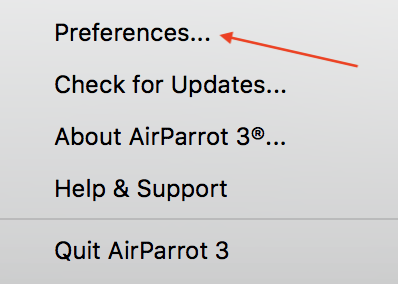
Step 3
The preferences menu will open. From here click the General tab.
Click on Uninstall Audio Driver and Uninstall Video Driver to uninstall these drivers.
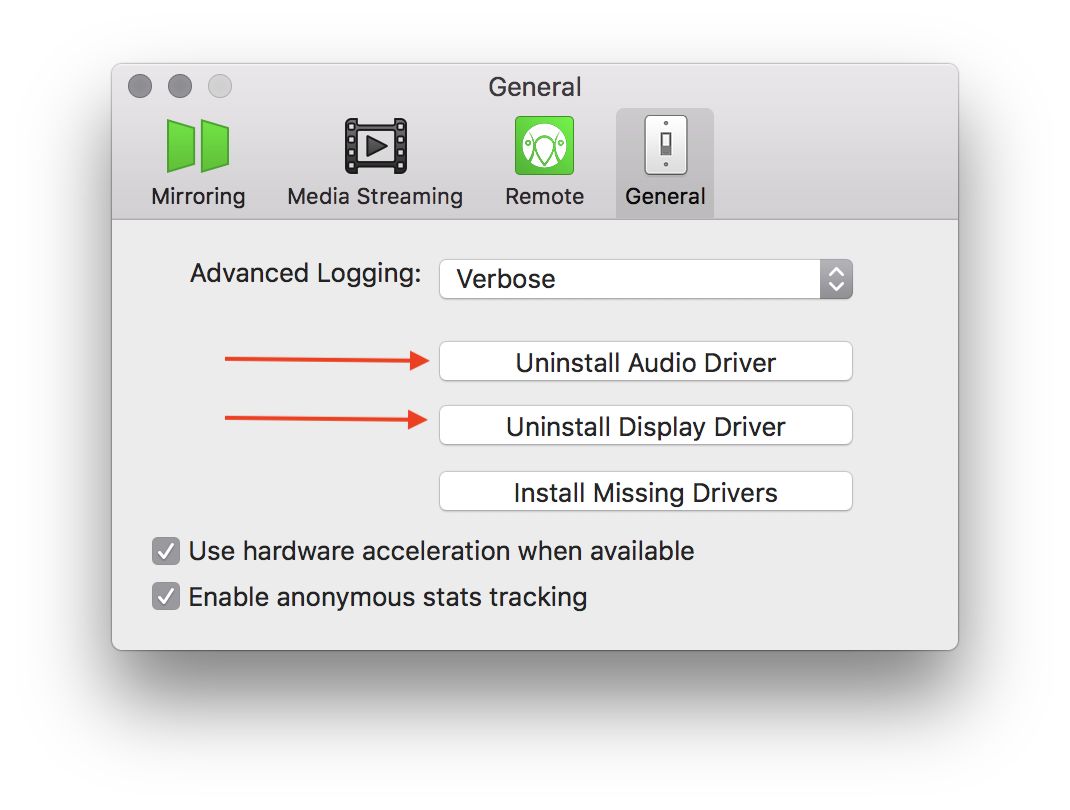
Step 4
Selecting these options will require a system password to move forward.
Follow the prompts and uninstall the drivers.
Once you have removed the drivers, open a Finder window on your Mac and navigate to your Applications folder. Drag the AirParrot 3 icon from the Applications folder to your Trash, and AirParrot 3 will be removed from your Mac.