When you purchase AirParrot you are sent a license key via email. You can use this key to register AirParrot. To register, follow the steps below.
Step 1
Launch AirParrot. If you have not yet registered, you'll be given an option to try the AirParrot trial or enter a license key to register. Select "I have a license key".
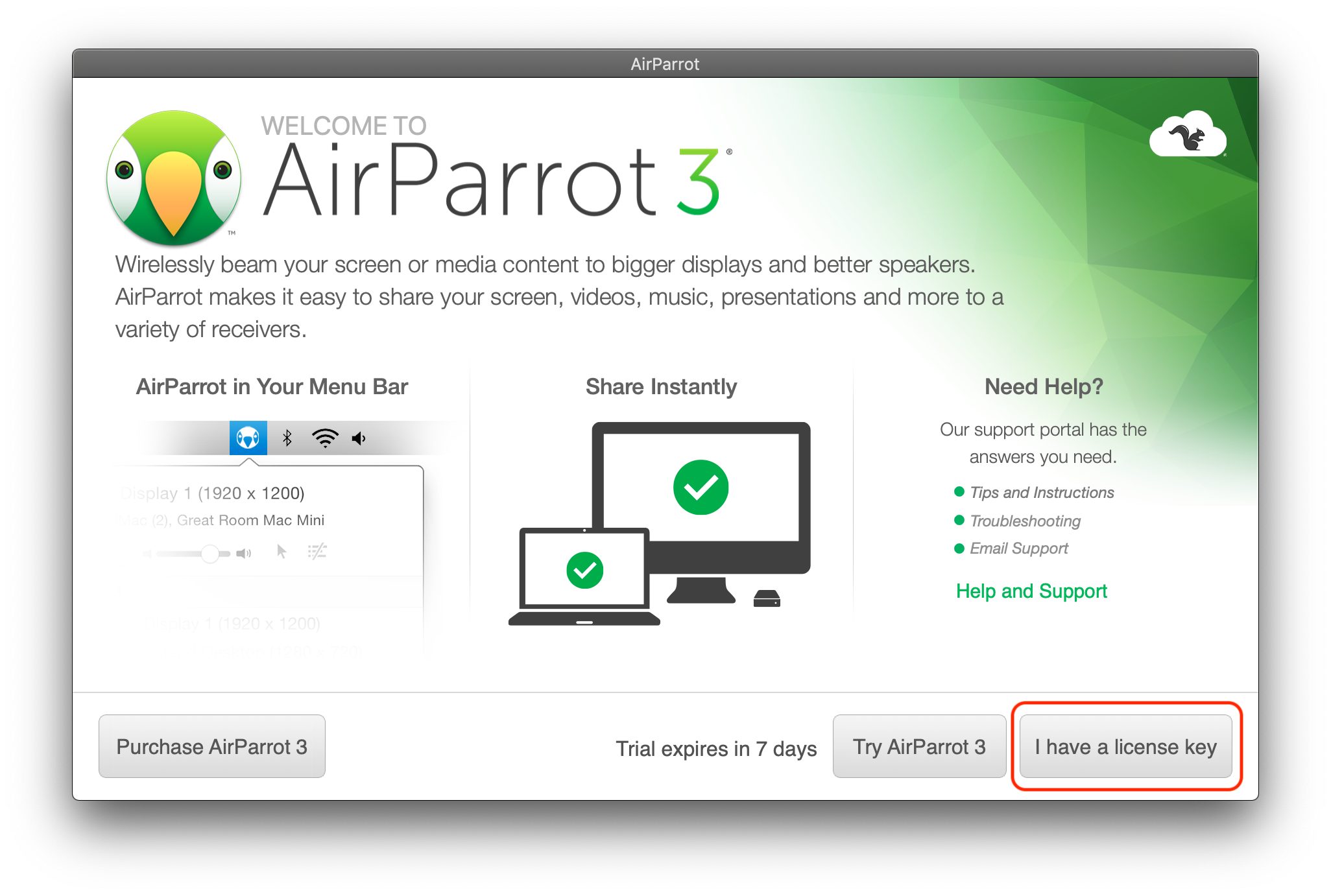
Step 2
Once you click to confirm you have a license key and are ready to register, copy and paste your key into the blank, dashed boxes.
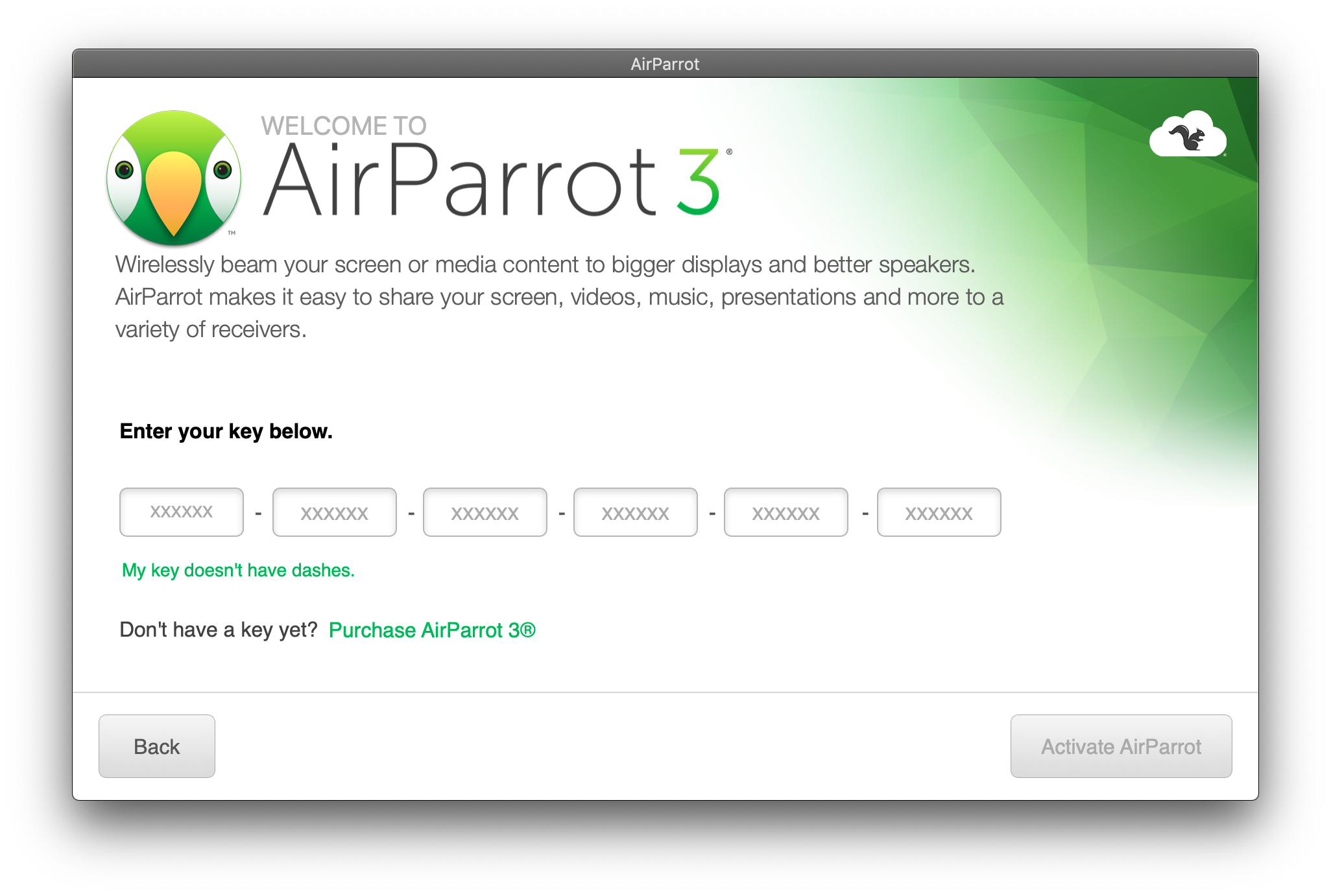
Step 3
After you enter the key, the Activate AirParrot button will be enabled. Click this to register AirParrot.
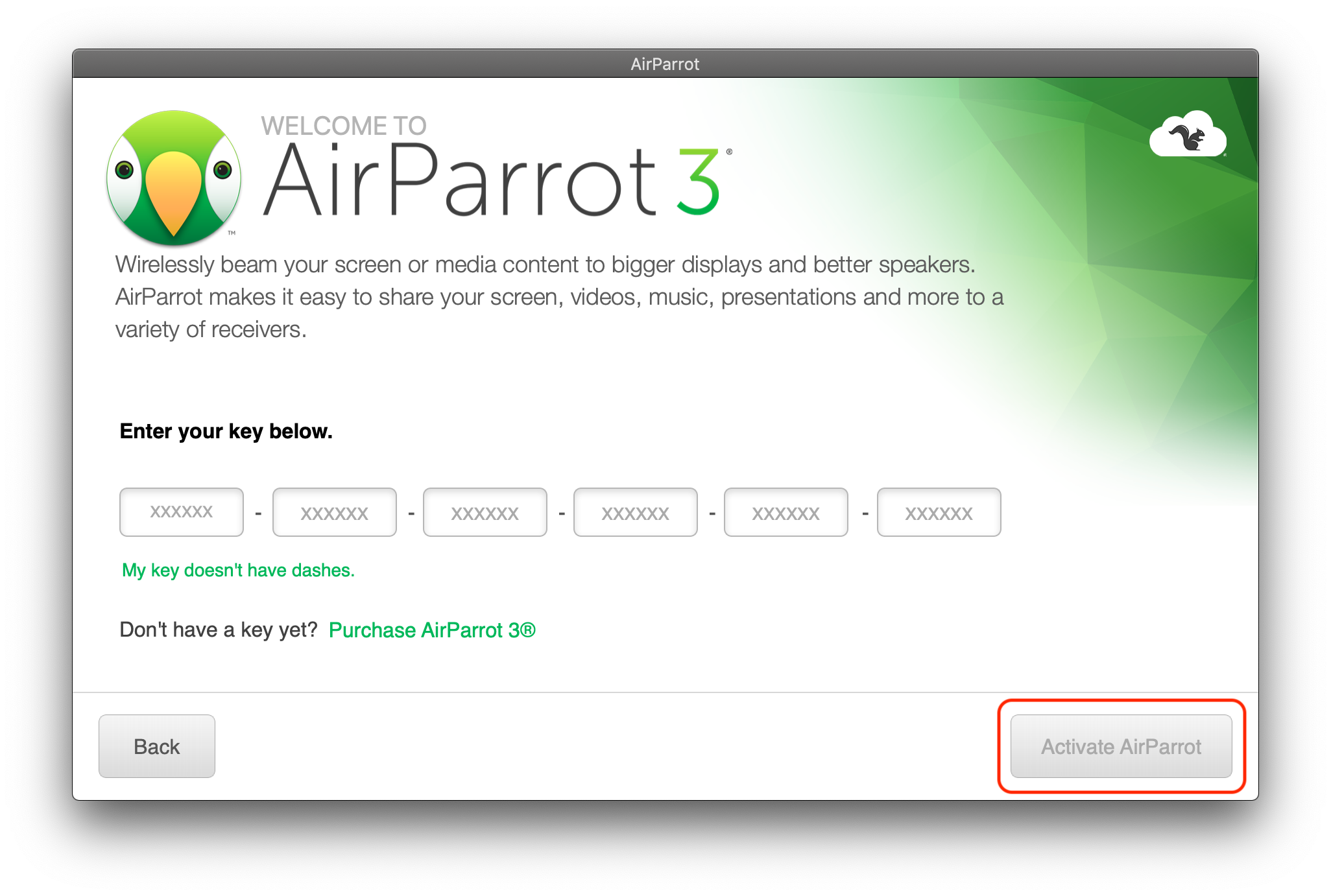
If you are not seeing an option to register via a prompt window when launching AirParrot, you can still register within the AirParrot menu. To do this, follow the steps below
Step 1
Launch AirParrot and open the AirParrot menu. With the menu open, select the settings gear in the bottom-right corner of the menu.
Step 2
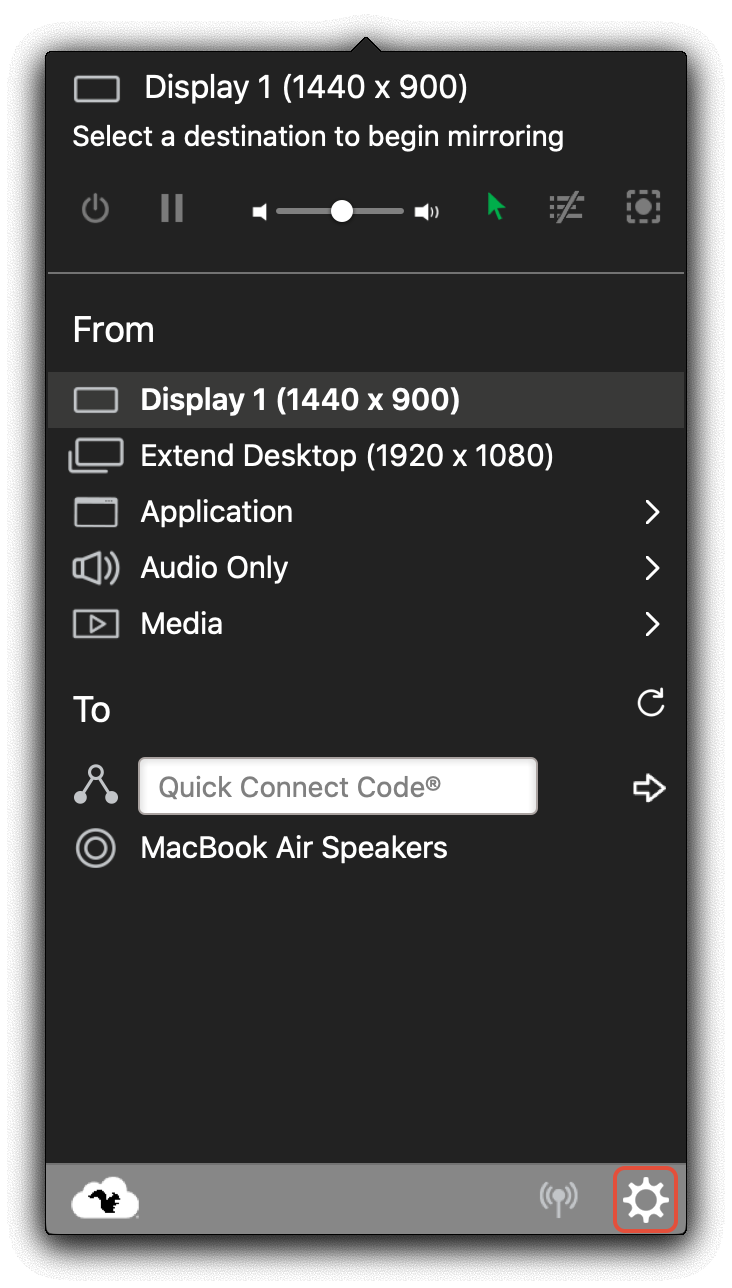
If you are not yet registered, you'll see a "Register" option. If there is no option to register, you're already registered.
If the watermark is appearing on the screen while using AirParrot and you see no option to register, simply reboot the computer to remove the watermark.
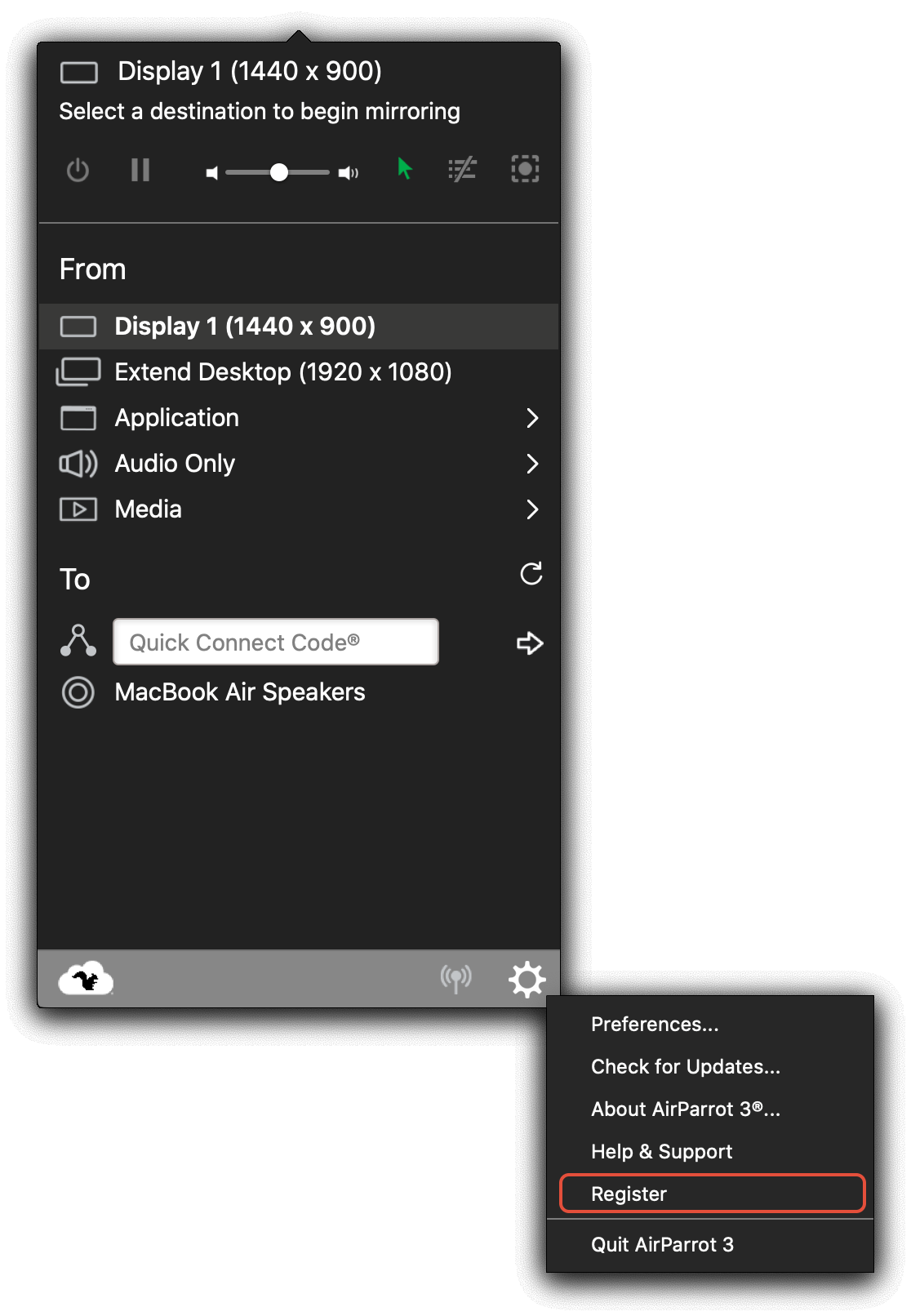
Note:
After the license key is accepted, the computer will need to be rebooted to complete the registration process which will disable the watermark and voiceover seen in the trial version.